1. Log into your cPanel account.
2. In the "Databases" section, click on "phpMyAdmin" Icon.
3. In left side-bar, Click on the expand button to expand database like "example".
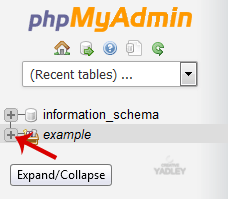
4. Under your cPanel username, you can see list of all databases. Select appropriate database in which you want to import SQL.
5. Click on the "Import" button.

6. Under "File to Import" click on the "Browse" button, Select SQL file from your PC.
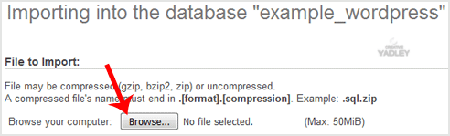
7. Scroll down and then click on the "Go" button.
If its show a message in green box then it means your SQL is successfully uploaded.


