Do you want to receive your webmail-based emails straight on your iPhone? It`s easy!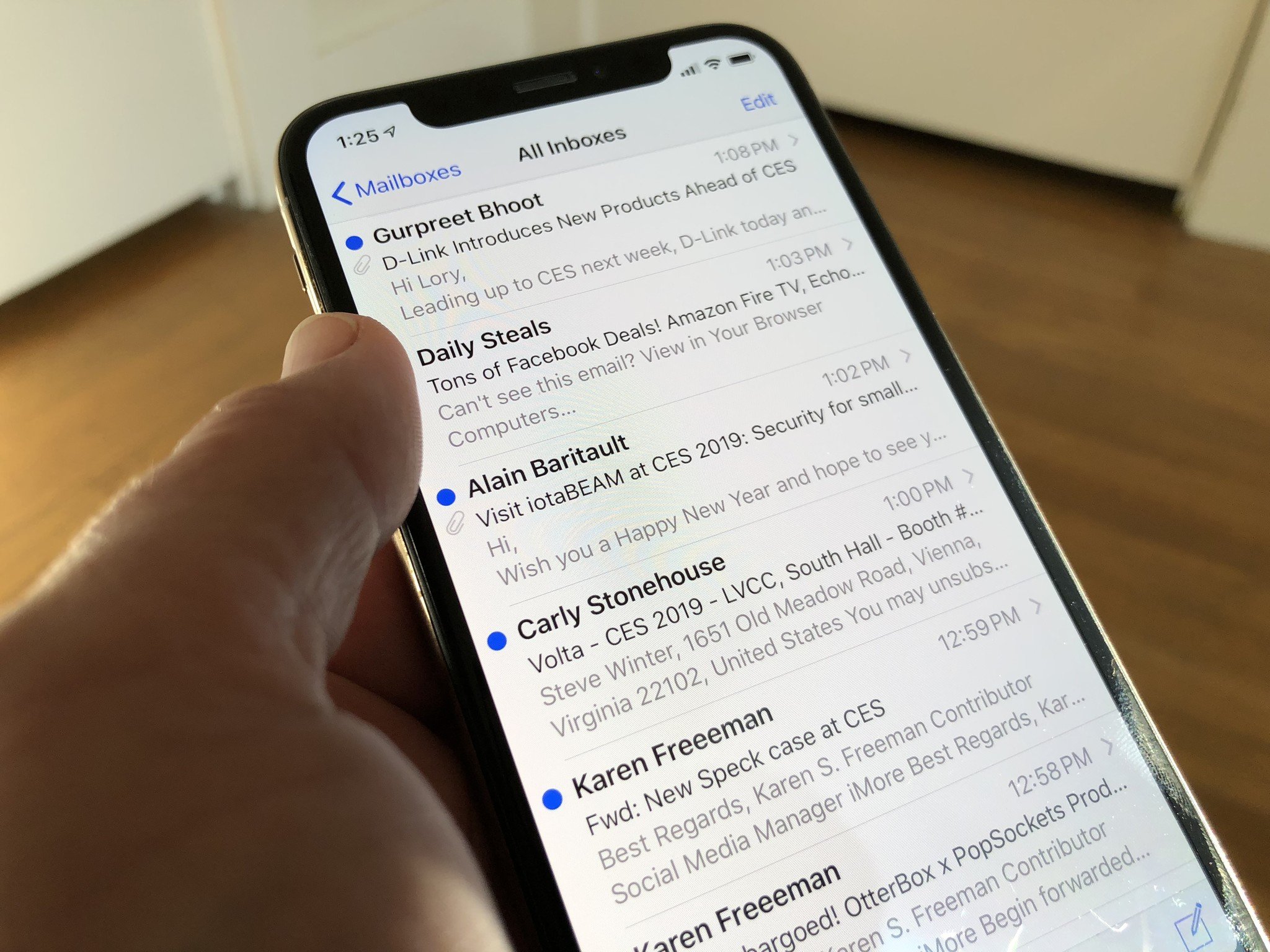
You can add a webmail email account to your iPhone using the built-in email application. You do not need to use any external application from the Apple store.
1. To get started, open the main screen of your Apple Mobile and click on the "Mail" Icon.
2. Select the "Other" Option.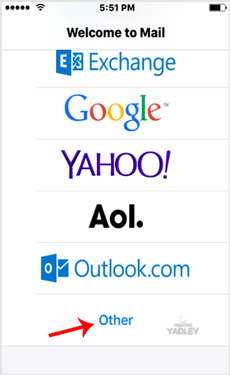
3. Tap on New Account and then under the "Imap" option.
- Enter your email address in full, and a brief description such as Support Account, Shop Emails, Company Enquiries etc.
- Then press the "Next/OK" button.
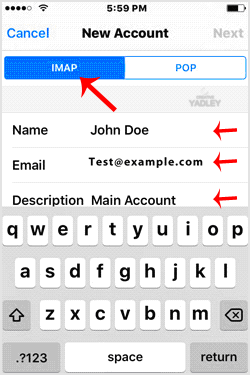
4. It can take a few minutes to verify the login details.
5. You will get a notification that your account has been successfully added. Next, go to your Home Screen and click on Settings.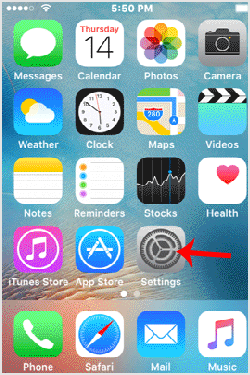
6. Scroll down and tap on Mail, Contacts, and Calendars. This is found under the setting option.
7. Under "Accounts", tap on the email account you created in Step 3.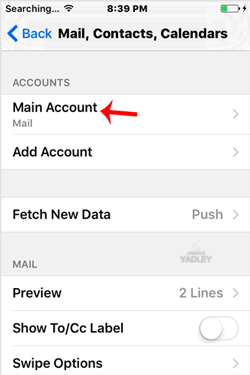
8. Under the IMAP option, tap on your email address.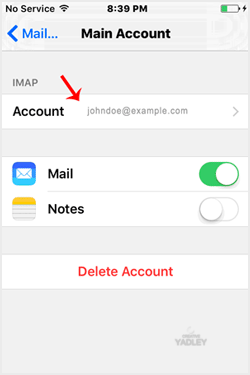
Note: The mail option should be turned on (Green) and Notes should be disabled.
9. Under "Incoming Mail Server", your info should be as follows:
Hostname: Your domain name such as example.com
Username: Your full email address such as [email protected]
Password: Your email password. Reach out to us if you have lost your password.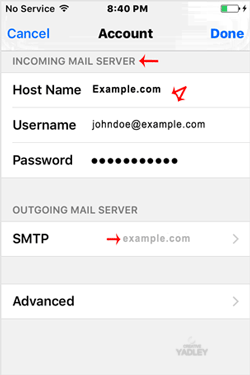
10. Now Tap on the SMTP domain under the "Outgoing Mail Server option.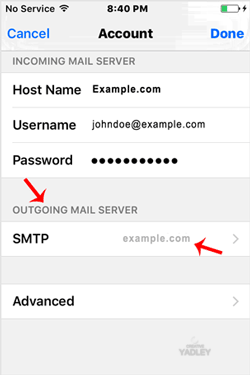
11. Make sure that the "Primary Server" status is "On.
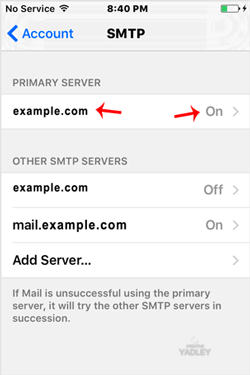
12. Outgoing Mail Server
Hostname: Your domain name, such as example.com
Username: Your full email address, such as [email protected]
Password: Your email password.
Use SSL: Off
Authentication: Password.
Server Port: 587
- Email accounts set by us at Creative Yadley come already pre-configured with a valid SSL Certificate.
- However, if you want to configure your SSL Certificate further, then check your SSL port under your cPanel email configuration details.
- You can find these details under your cPanel >> Email >> Your Email >> Email Configuration)
Happy emailing!
Some Tips: If you have entered everything correctly and the incoming or outgoing email shows an authentication error or does not work, then try to use your main cPanel account password instead of an email password. again. reach out to us if you face any additional challenges.

