Do you want to receive your webmail-based emails straight on your mobile phone? It`s easy!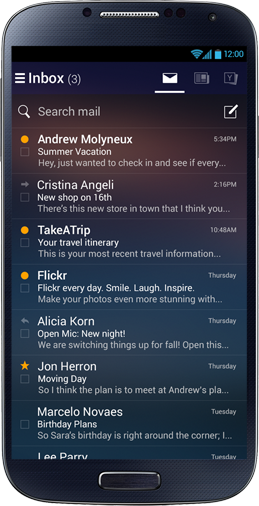
You can add a webmail email account to your Android mobile using the built-in email application. You do not need to use any external application from Google Play.
1. Open your Android mobile, go to the main menu and the "Settings" options, and under the "Accounts" option, tap on "+ Add Account".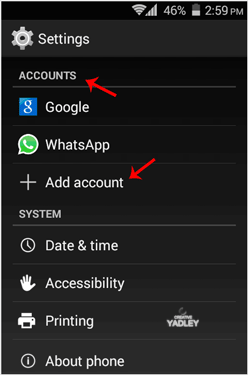
2. Now tap the "Corporate" or the "IMAP" email icon. Both mean the same thing.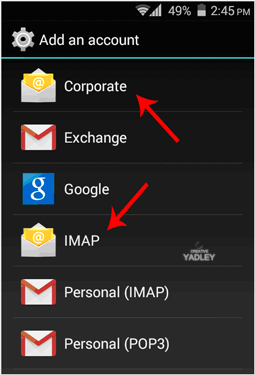
3. In the account setup, enter your full email address such as "[email protected]" and your email password. Then Tap on the "Next option.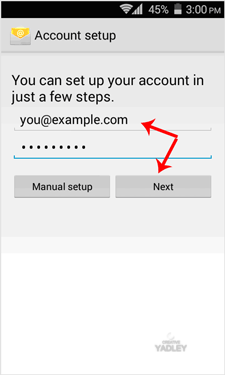
4. You will get 3 options and you need to tap on the "IMAP" option.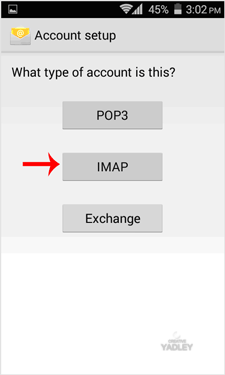
5. Make sure you use your domain name in the server field, for example "example.com", and the port should be set to 143.
Then tap on the "Next" button. (Leave all other options as they are.)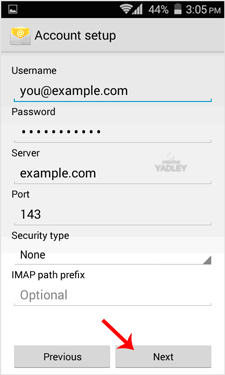
6. Under "SMTP Server", change "smtp.example.com" to "mail.example.com" and change the port to 25. Then tap on the "Next" button.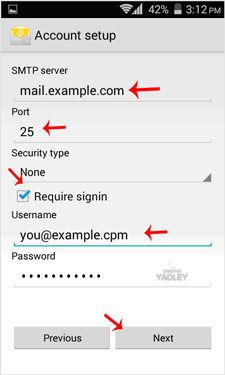
7. If you want to change the inbox sync frequency, then do it. Otherwise, tap on the "Next" button.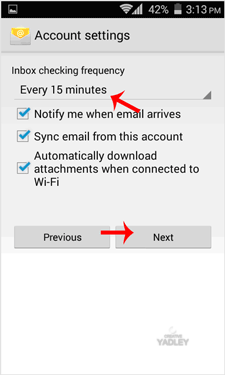
Congratulations! Now, whenever you receive an email, you will be notified. You can see a list of email accounts from your Android at Settings >> Accounts >> IMAP.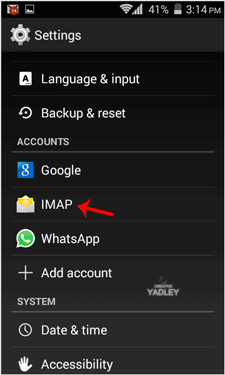
There is a list of accounts, sync on/off details, and a new email notification.
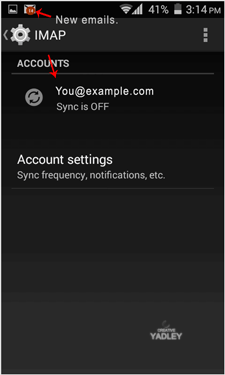
If you want to know how to read/check emails manually or compose a new email, check out our other tutorials on Android.

