What are the Requirements?
You will need a smartphone with a supported time-based one-time password app. Mobile Phone OS like Android, Windows, iOS and Blackberry have an app for 2FA.
How to Enable the Two-Factor Authentication on Your cPanel Account?
1. Log into your cPanel account.
2. In the "Security" section, click on the "Two-Factor Authentication" Icon.
3. Under Step 1, Scan QR code using your Google Authenticator or 2FA Authenticator APP and if your APP doesn"t have a QR Code reader, you can manually enter the Account name and Key number.
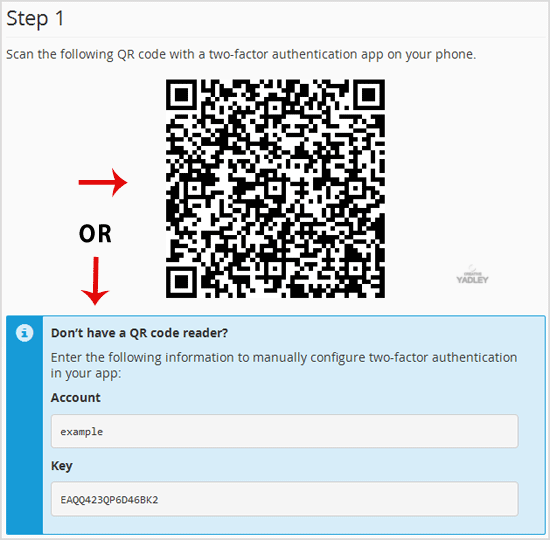
4. In Step 2, under the "Security Code" text box, enter your Two-Factor Authentication code and click the "Configure Two-Factor Authentication" button.
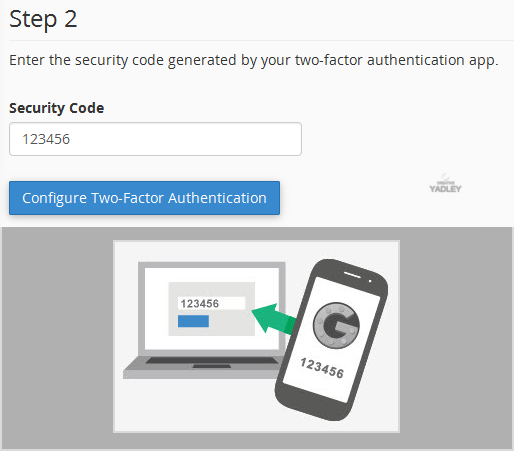
You will see a message, such as "Success: Two-factor authentication is now configured on your account".

