Introduction
When managing a Virtual Private Server (VPS), it's crucial to have a comprehensive understanding of its specifications, including RAM, disk space, virtualization details, and more. The SolusVM Control Panel offers a user-friendly interface to access and assess these critical parameters. In this guide, we'll walk you through the steps to check your VPS specifications using SolusVM, ensuring you have the necessary insights into your server's resources.
Step-by-Step Guide
- Login to Your SolusVM Control Panel: Begin by logging in to your SolusVM Control Panel using your credentials. This platform serves as the centralized hub for managing and monitoring your VPS.
- Select the Appropriate VPS: In case you have multiple VPS instances, choose the one you want to examine. This ensures that you're reviewing the specifications of the specific VPS you're interested in.
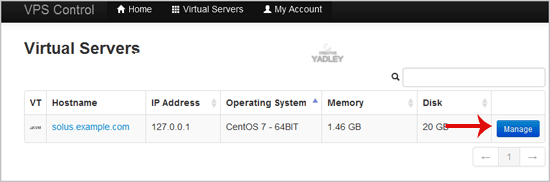
3. Navigate to VPS Details: Once inside the SolusVM Control Panel, locate your VPS hostname. Underneath it, you'll find a detailed breakdown of your VPS specifications. This includes:
-
IP Address: Identify the unique IP address assigned to your VPS.
-
Disk Size: Review the disk size allocated to your VPS's operating system.
-
RAM Availability: Gain insights into the amount of available RAM for your VPS.
-
Hostname: Verify the designated hostname for your VPS.
-
Virtualization Details: Understand the virtualization method employed, whether it's KVM, Xen, OpenVZ, or another.
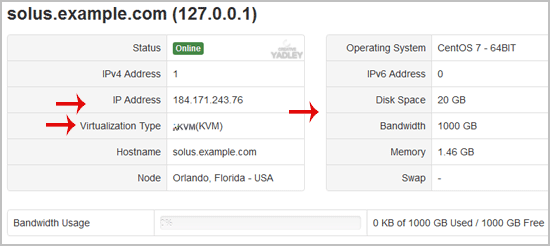
Conclusion
Effectively managing your VPS requires a comprehensive understanding of its specifications. The SolusVM Control Panel simplifies this process by providing an intuitive interface to access crucial details such as IP address, disk size, available RAM, hostname, and virtualization specifics. Regularly monitoring these parameters empowers you to optimize your VPS performance and ensure it meets the demands of your applications and services. Utilize the steps outlined in this guide to effortlessly navigate and extract valuable information about your VPS from the SolusVM Control Panel.

