What Is A Private Workspace:
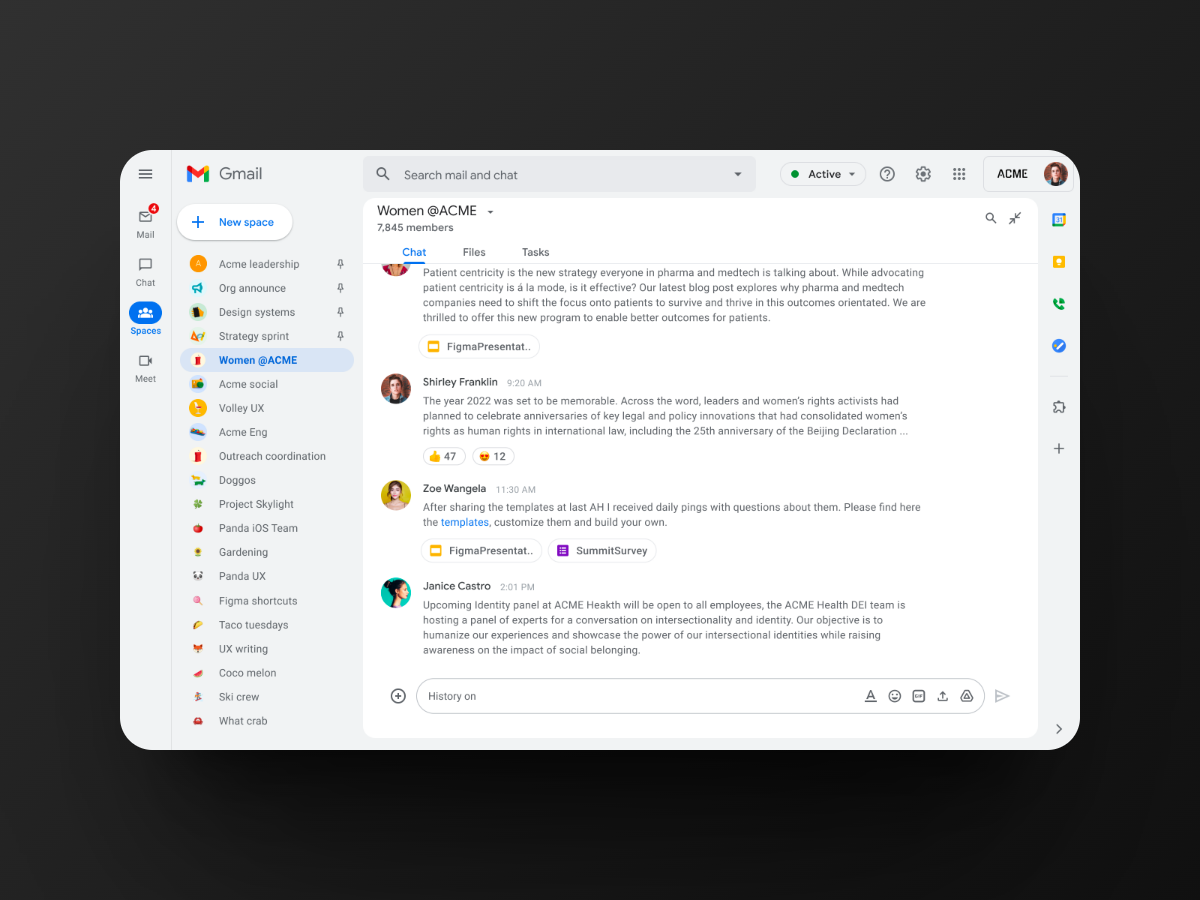
Your Private Workspace is a Google Chat-powered platform where we discuss everything related to your website - file sharing, task allocation, and related discussions. Amongst several other benefits, your Private Workspace enables you to:
- Easily and quickly ask small questions without clogging up your inbox with unnecessary tickets or emails
- Flawlessly share with us large, multimedia files as big as 10G
- Chat directly from your phone/computer. Nothing is needed to download or install
Here are step-by-step instructions to help you join your Private Workspace:
How To Join Your Private Workspace:
-
-
Check your email inbox for an email from Creative Yadley [email protected] inviting you to join your Private Workspace.
a. If you can't find the email, please check your spam or junk mail folder
b. If you still can't find the email, please contact us at [email protected] and we'll resend the invitation
The email invitation that you will receive should look like this:
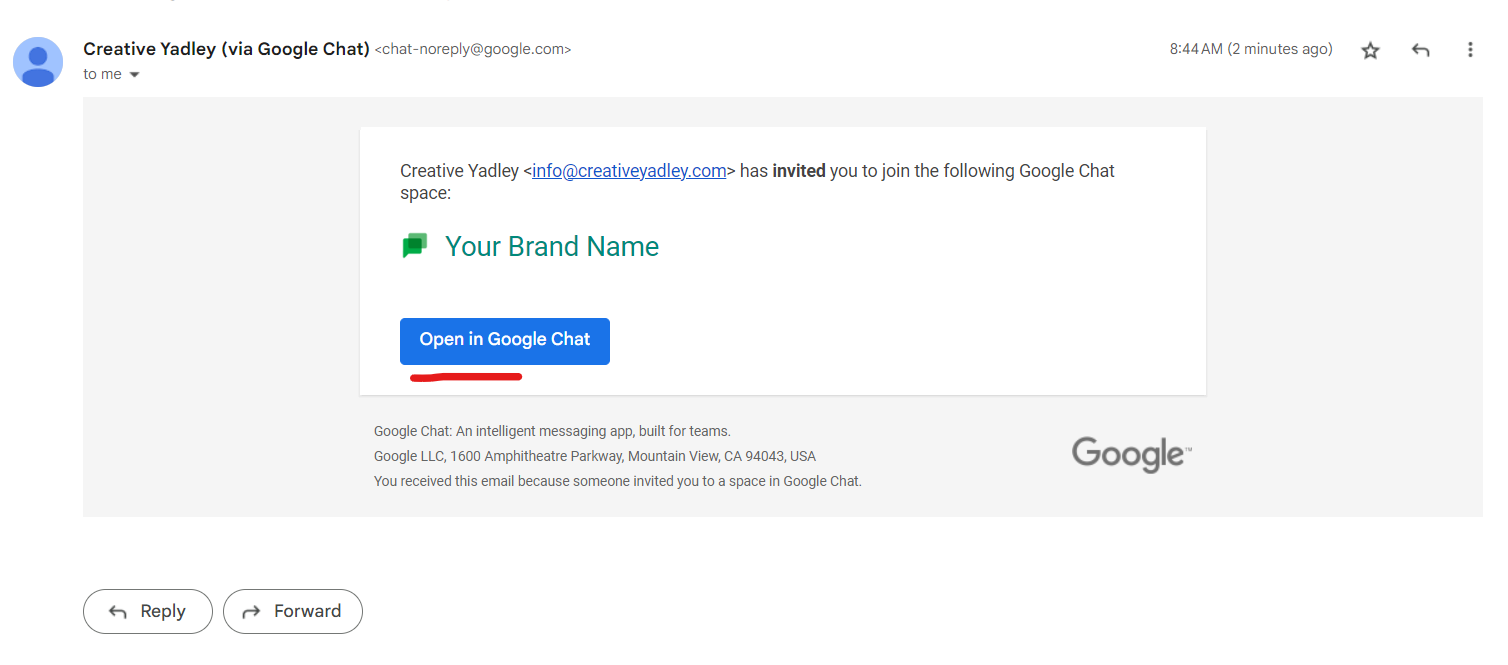
-
Simply click on the blue button to accept the invitation
-
If you're not already signed in to your Google account, you will be prompted to do so. Enter your login credentials (email and password) and click "Sign in"
-
Next, you will be taken to your Private Workspace. Congratulations! You are now a member of your Private Workspace
Unable to Load This Space...

-
If you see a notice such as "Unable to load this space. Chat in Gmail isn't available for your account yet," or if you see a notice asking you to install something, it means that Google Chat is not activated on your Gmail account. To activate Google Chat, follow these simple steps:
a. Open Gmail in your web browser
b. In the top-right corner, click on the gear icon and select "See All Settings"

c. Click on the "Chat and Meet" tabd. Under the "Chat" section, select "Google Chat" or "Classic Hangouts"
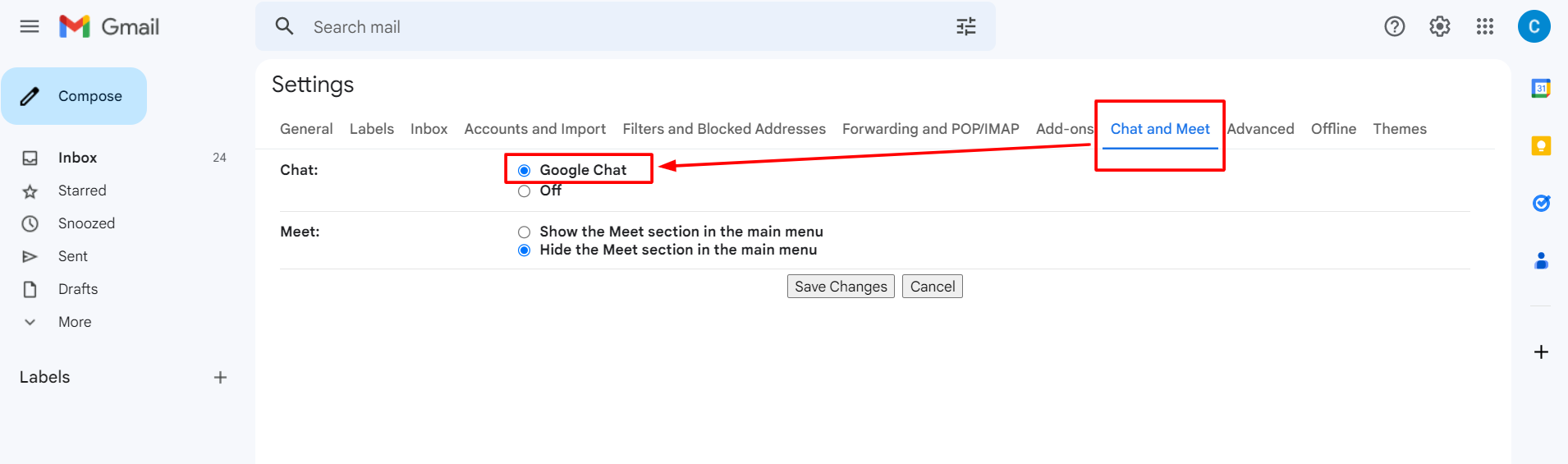
e. Click "Save Changes" at the bottom of the page
f. Reload your Google account and you should now be able to access your Private Workspace
That's it! If you have any further questions or concerns, feel free to contact us. We're always here to help
-

