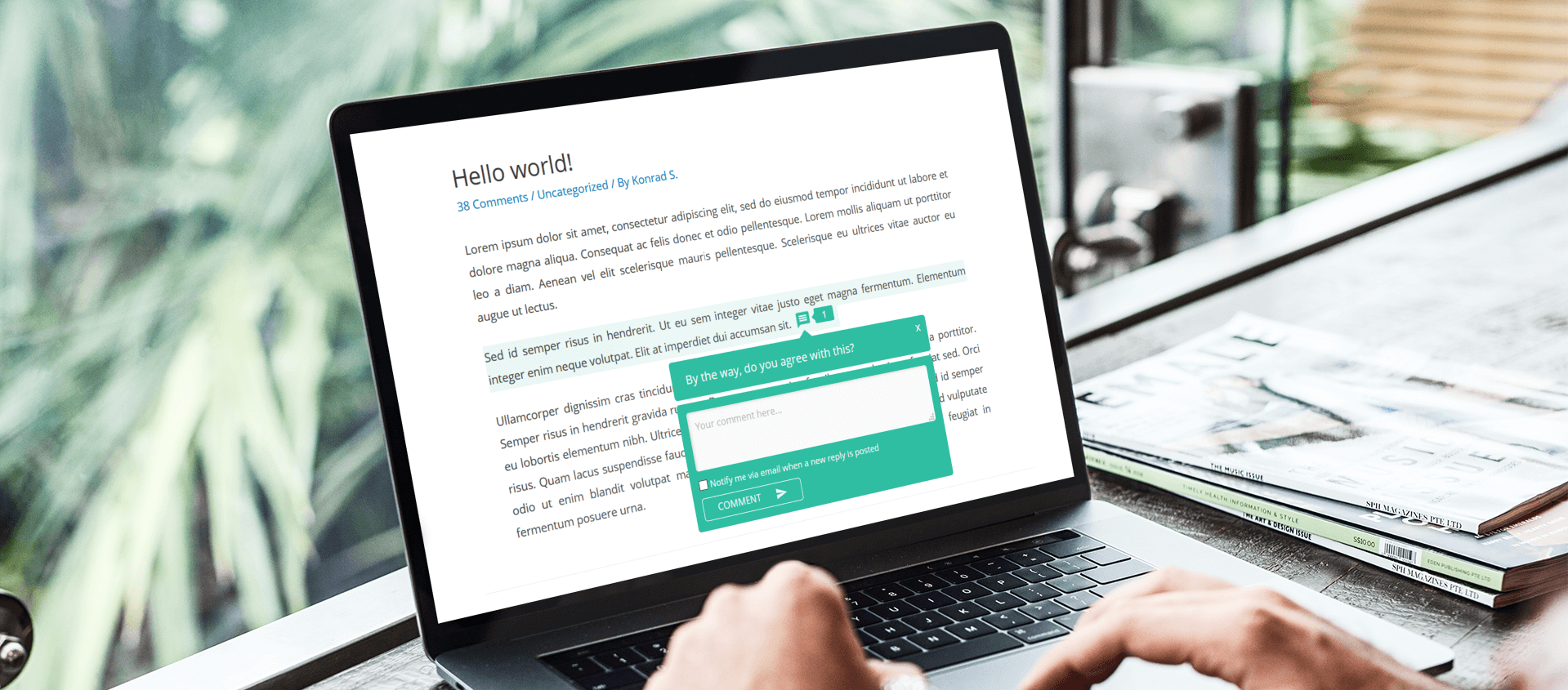
Comment moderation is an essential part of website management as it helps ensure that your website remains a positive space for discussion and engagement. And as your website designer, we want to make sure you have all the information you need to effectively manage your website's comment section. We know that technology can be overwhelming, so here are beginner-friendly instructions to help you navigate the process.
First things first, you will want to log in to your website.
How To Login To Your Website
To log in to your website, simply follow these simple steps:
- Go to your website's login page by typing in your website's URL followed by "/wp-admin" (e.g. www.yourwebsite.com/wp-admin). This login screen will open up:
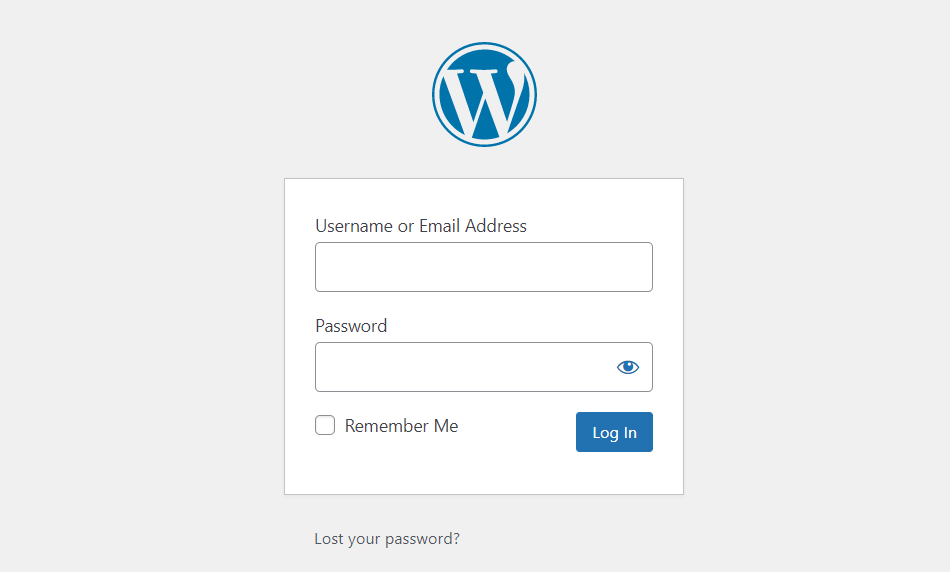
- Enter your login credentials (username and password) that we gave you when your website was set up. If you don't remember your credentials, you can request a password reset by clicking the "Lost your password?" link
- Once you have successfully logged in, you will be directed to your WordPress dashboard. From here, you can manage your website settings and content, including comments
Allowing/Disabling Comments On Your Website
Now that you're logged in, let's move on to configuring your comment settings. This includes enabling or disabling comments on your website, as well as configuring your comment moderation settings. To do this:
- Click on 'Settings' in the left-hand menu of your WordPress dashboard
- Click on 'Discussion' to access your comment settings
- Enable or disable comments by checking or unchecking the 'Allow people to submit comments on new posts' box
- Configure your comment moderation settings by selecting options such as 'Comment must be manually approved' or 'Comment author must have a previously approved comment'
- Here is a screenshot below:
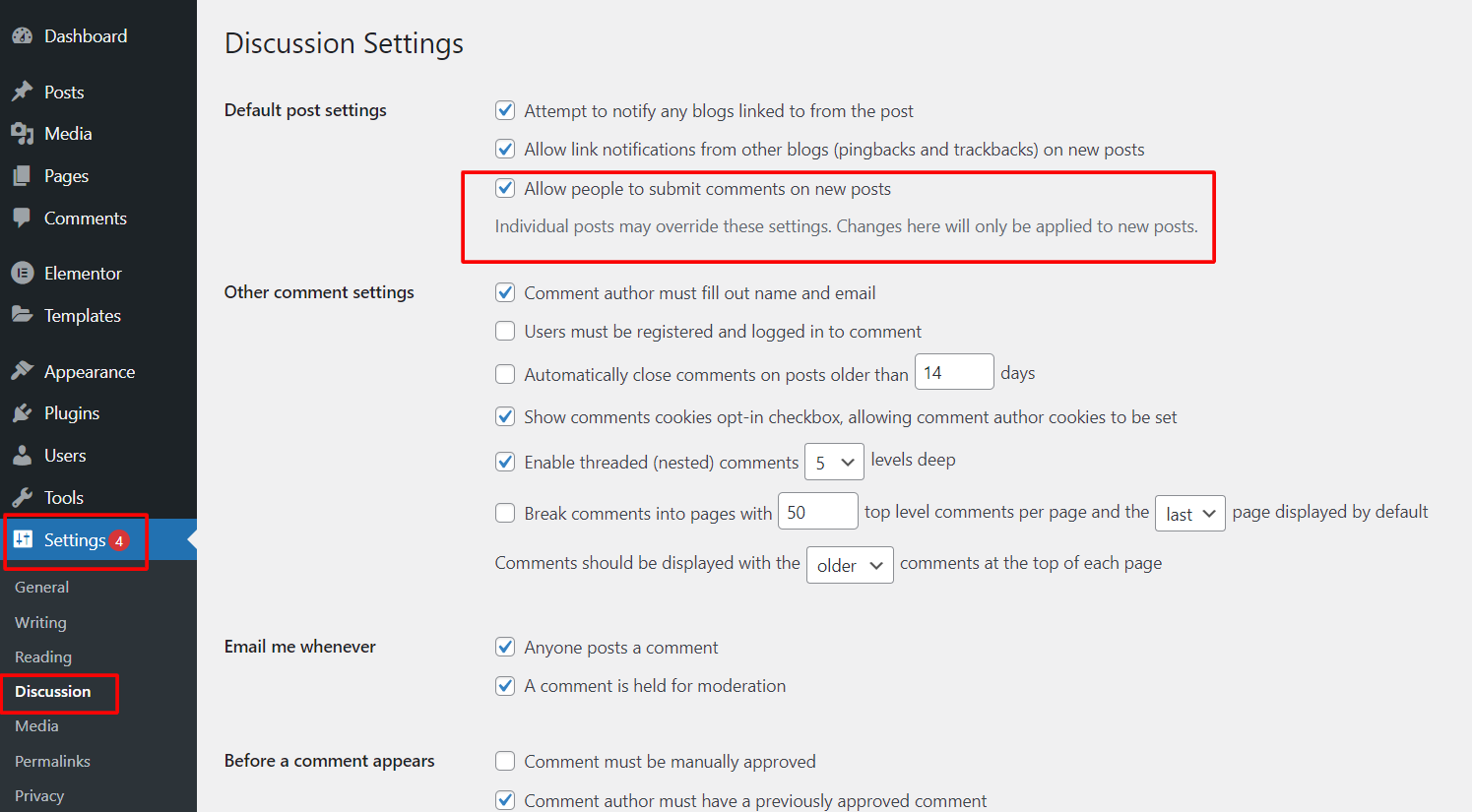
Types of Comments
Not all comments are created equal! It's important to understand the different types of comments you may receive on your website so you can effectively moderate them.
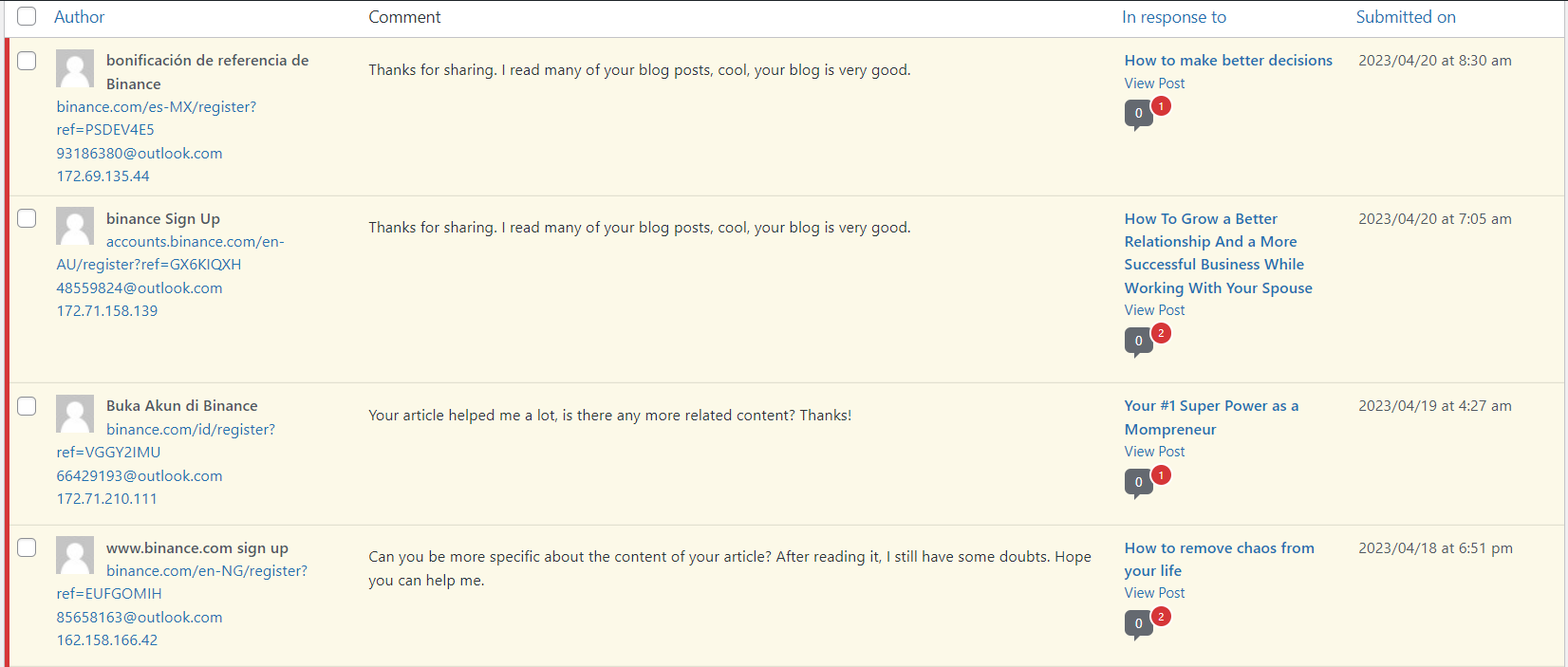
Some common types of comments include:
- Spam comments: These are comments that are typically irrelevant or contain links to unrelated websites
- Inappropriate comments: These may include comments that are derogatory, discriminatory, or offensive in nature
- Constructive comments: These are comments that provide valuable feedback or insights
- Other types of comments: These may include comments that are off-topic or irrelevant to the post
How To Approve/Reject Comments
When it comes to approving or rejecting comments, you have the power to control what appears on your website
- To approve a comment, simply click on the 'Approve' button
- To reject a comment, click on the 'Trash' button
- If a comment is a spam, click on the 'Spam' button

Conclusion
If you come across an inappropriate comment, it's important to deal with it appropriately. You may choose to delete the comment, report it to authorities if it's threatening or abusive, or respond to it in a constructive manner. Remember to maintain a professional and respectful tone when responding to comments.
Lastly, engaging with your users through comments is a great way to build a positive online community on your website. In your website content, encourage constructive comments by asking open-ended questions or requesting feedback. Respond to comments in a timely and professional manner to show your users that you value their input.
We hope this beginner's guide has helped you feel more confident in moderating comments on your website. If you have any further questions or need assistance, please don't hesitate to contact us.

