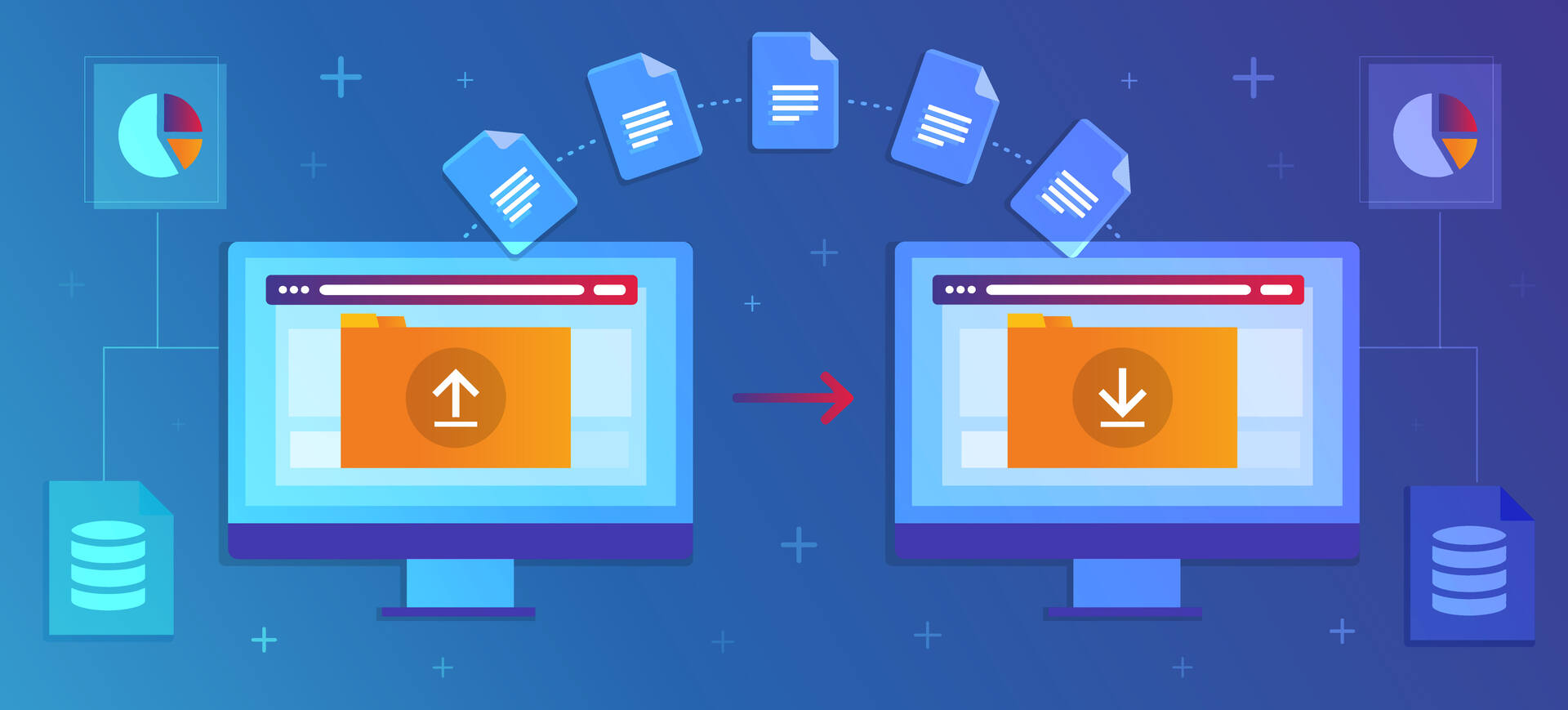
Introduction:
- If you decide to transfer your website from your hosting account with us to a new host, please note that your new hosting provider is responsible for performing the migration and setting up your website on their server.
- You might be asking why we can not perform the migration for you. It's important to note that each hosting provider has its specific setup requirements, technical configurations, and account information. This unique configuration is essential for the smooth operation of your website on their servers.
- As a result, we cannot directly migrate your website to another host. This would require access to the new host's specific server settings, account credentials, and technical configurations, which are proprietary information that only the new host can provide.
- To ensure a successful migration, it's best to work directly with your new hosting provider. They can guide you through the process and provide the necessary support to migrate your website to their servers.
- Moving your website away from Creative Yadley will end our complimentary services, including scheduled backups, Elementor Pro licensing, and access to network reports.
- However, we’ll provide full support to facilitate the migration process.
Note: It is not possible to migrate a website that is suspended. If your website is suspended due to billing issues, please resolve any outstanding payments to enable access to your files and proceed with the migration.
Steps to Transfer Your Website from Us:
1. Open a Support Ticket
- In your Client Area, open a support ticket to request your cPanel login credentials.
- It’s recommended to inform us of your migration plans so we can prepare your website, including performing backups and ensuring that the website is free from any viruses.
- This precaution also helps ensure you can revert if any issues arise during the transfer.
2. Move Your Files
- With your cPanel access, download all website files from our server to transfer them to your new hosting provider.
- Creative Yadley does not place any limits on how many of your website files you can transfer out from us.
- Note: Most hosting providers offer migration support, often at no cost or a nominal fee. Please check with your new host for assistance.
3. Backup Your Database
- Although we perform regular backups, it’s crucial to manually back up your database before closing your account with us.
- Be sure to save any necessary emails as they won’t be retained after migration.
- Once all files and data are transferred, you’ll restore the database on your new hosting site.
4. Change the DNS
- Once files are transferred to your new host, you’ll need to update your DNS settings to point to your new host.
- If you’re unfamiliar with this process, feel free to contact us for guidance, or consult your new hosting provider, as they can assist with DNS changes.
5. Wait for the Migration to Complete
- After updating the DNS, it can take up to 72 hours for the migration to propagate.
- Once the process is complete, we’ll retain a backup copy of your website for seven business days.
- After this period, your account and all data will be fully deleted from our server.

