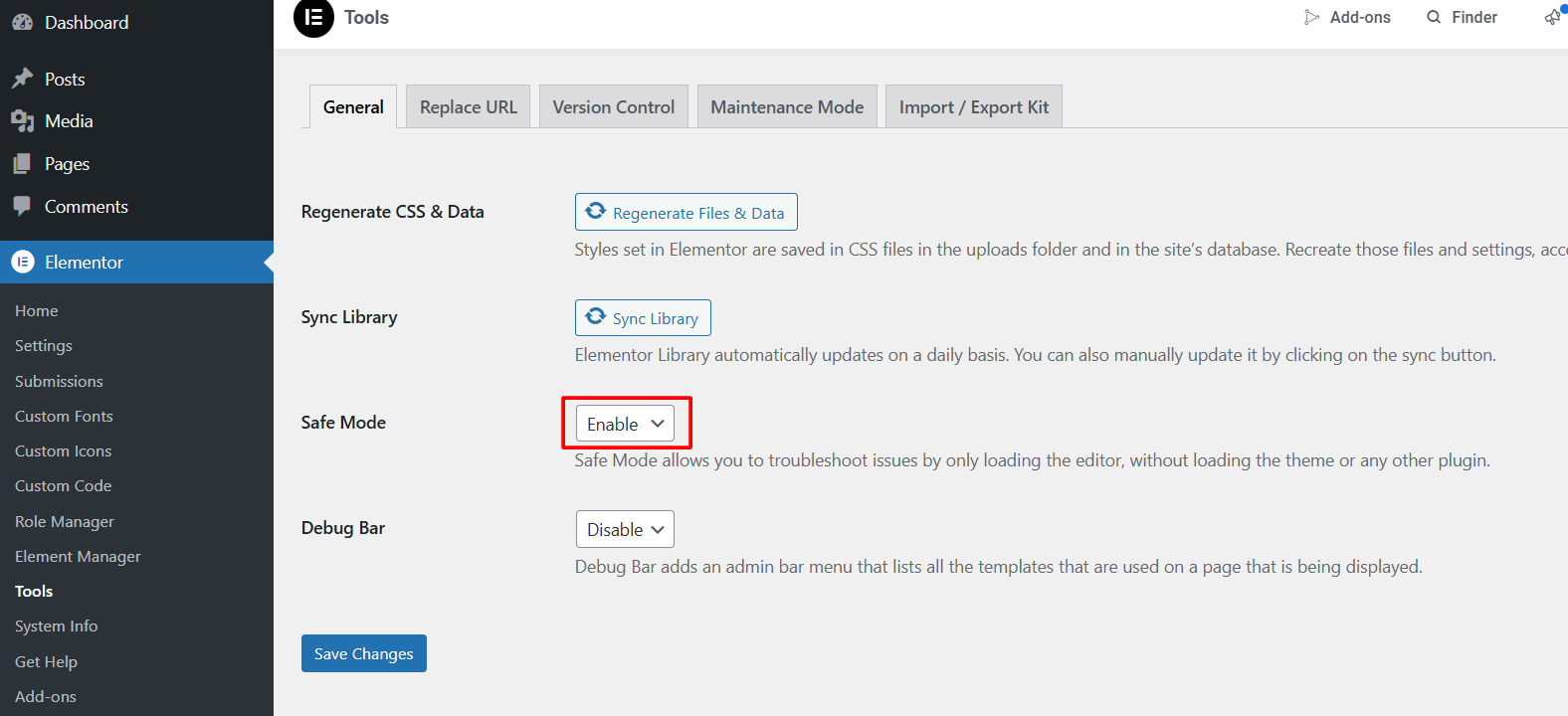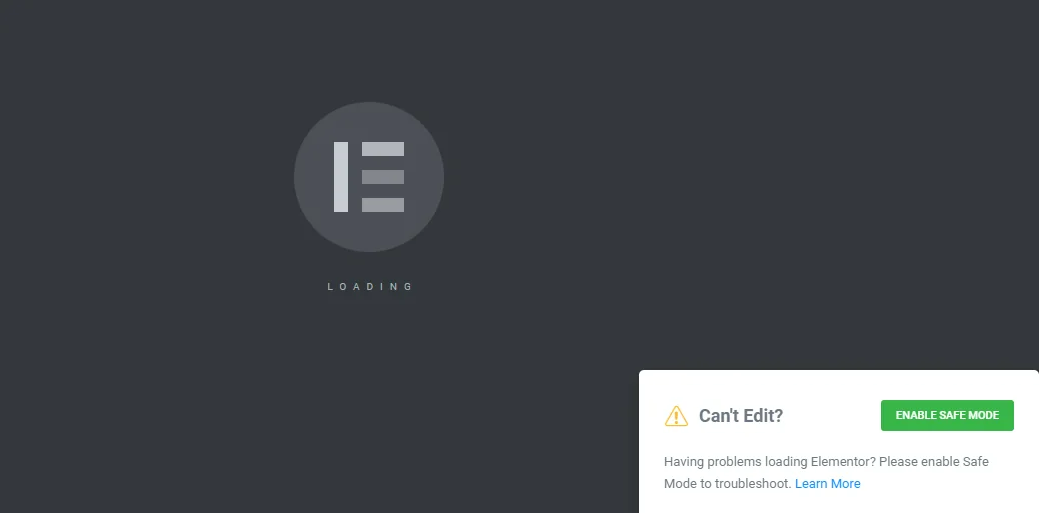
- If your Elementor Widget Panel is stuck with a continuously spinning “Loading” icon, don’t worry!
- This is a common issue that can usually be resolved with a few troubleshooting steps.
- It often occurs due to resource limitations, plugin conflicts, or specific server configurations.
- This quick tutorial will walk you through the process step by step, in a beginner-friendly way.
Step 1: Verify System Requirements
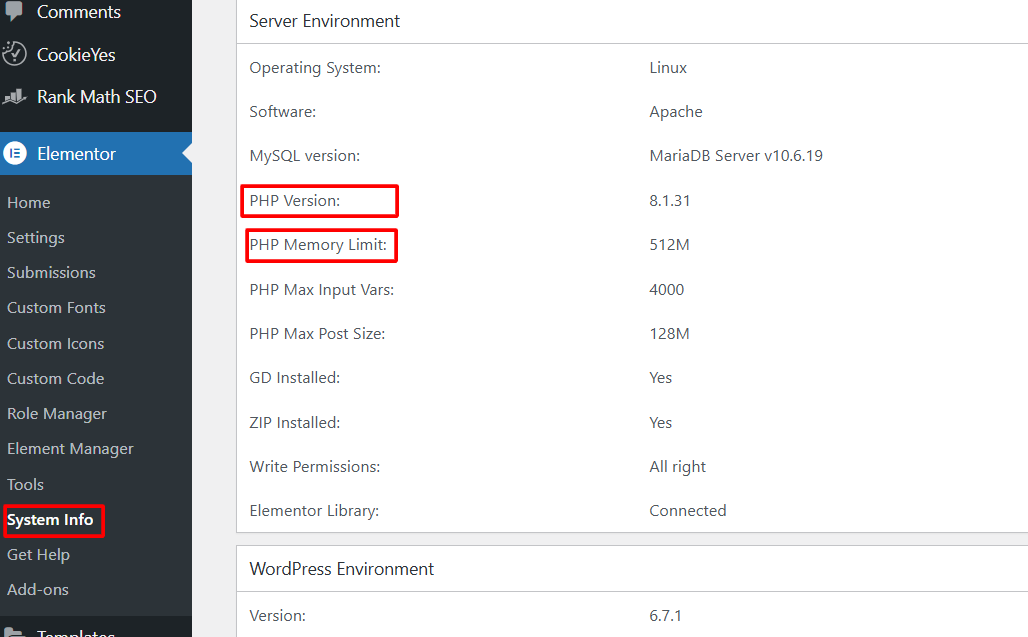
Elementor has specific system requirements that your website must meet to function properly. To check this:
- Go to Elementor > System Info in your WordPress dashboard.
- Look for key items such as:
- PHP Version: Elementor requires PHP 7.4 or higher. If your version is outdated, contact your hosting provider to upgrade it.
- Memory Limit: Ensure your memory limit is at least 128 MB (256 MB is recommended).
- Review other indicators in the System Info section that might highlight issues, like missing extensions or low server resources.
Step 2: Update Everything
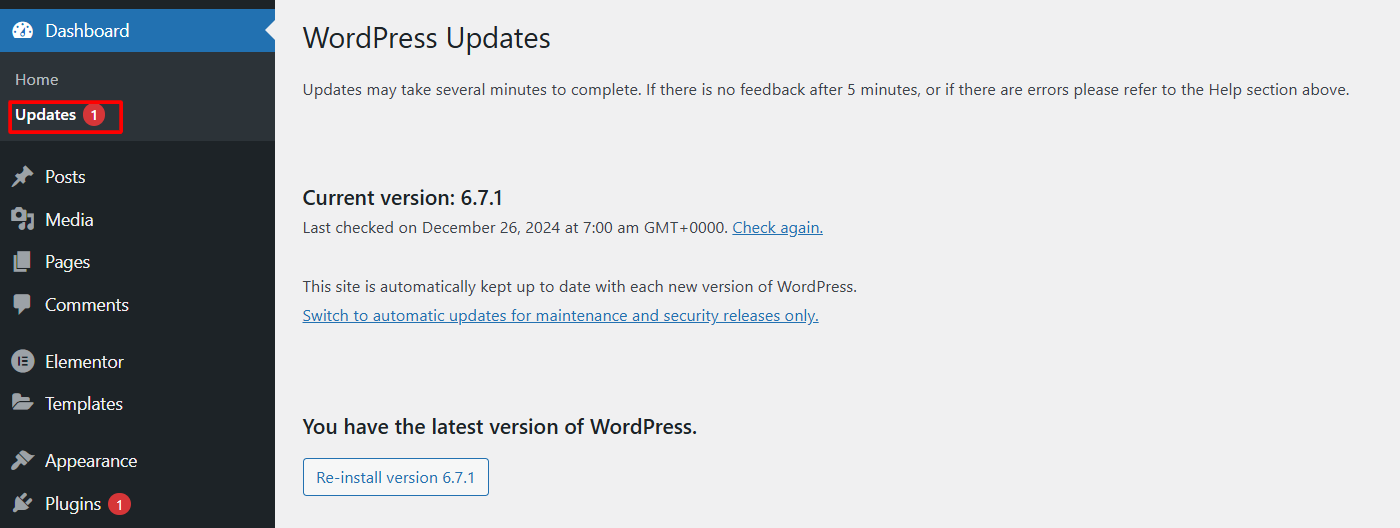
Keeping your tools up-to-date is critical to avoid compatibility issues. Here’s how:
- Navigate to Dashboard > Updates in your WordPress admin area.
- Click Check Again to ensure no updates are overlooked.
- Update the following components if updates are available:
- Elementor and Elementor Pro (if applicable)
- WordPress core
- Your active theme
- Any other plugins you’re using
Step 3: Check for Plugin Conflicts
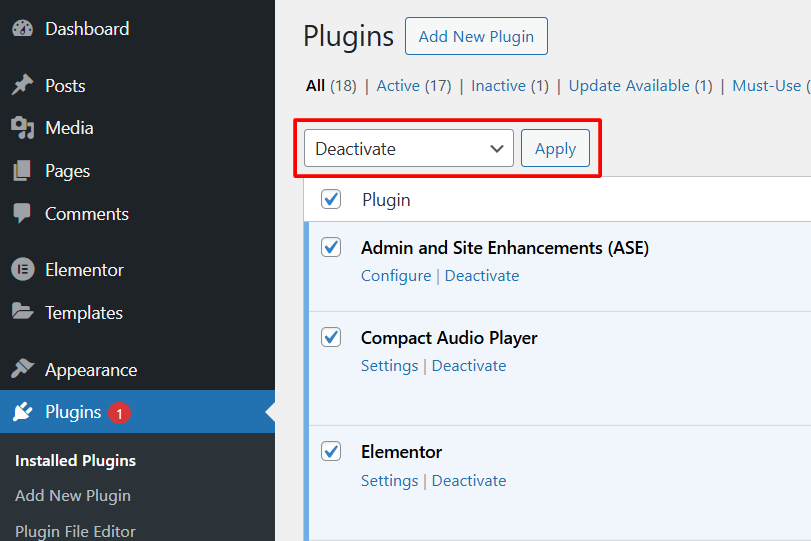
Plugins can sometimes interfere with Elementor. To identify the culprit:
- Go to Plugins > Installed Plugins.
- Deactivate all plugins except Elementor and Elementor Pro.
- Check if the Widget Panel loads correctly.
- If it does, reactivate plugins one at a time while testing Elementor after each activation.
- When you find the conflicting plugin, contact its support team or look for an alternative.
Step 4: Test with a Default Theme
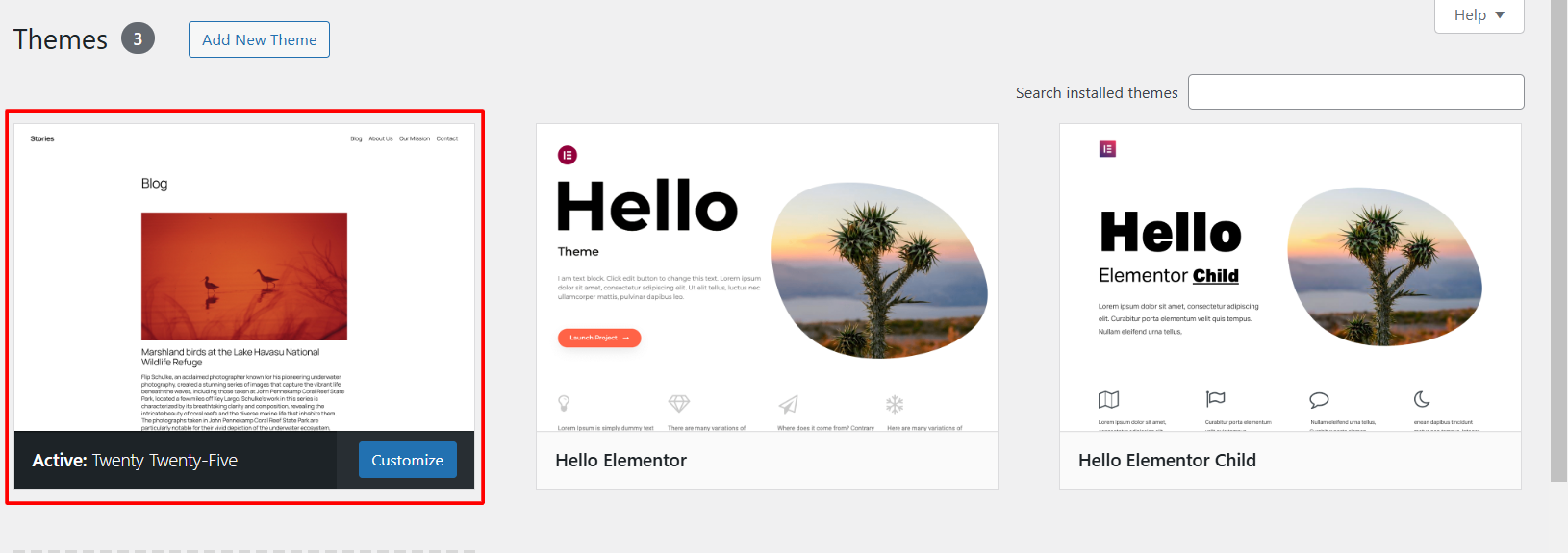
Themes can also cause conflicts. To rule this out:
- Go to Appearance > Themes.
- Temporarily activate a default WordPress theme like Twenty Twenty-One.
- Check if the Elementor Widget Panel works.
- If it does, the issue lies with your theme. Contact the theme’s developers for assistance or consider switching to a more compatible theme.
Step 5: Contact Your Hosting Provider
If none of the above steps resolve the issue, it might be server-related. Reach out to your hosting provider (or to us, if we're hosting your site) and request the following:
- ModSecurity Logs: Ask them to check if ModSecurity rules are blocking Elementor and resolve any issues.
- PHP Zlib Extension: Ensure this extension is enabled on your server, as Elementor relies on it.
- Increase max_input_vars: Sometimes, the default value is too low. Ask your hosting provider to increase it to 3000 or higher.
Additional Tips
- Clear Your Browser Cache: A simple cache issue can sometimes be the culprit. Clear your browser cache and try again.
- Use the Elementor Safe Mode: This isolates Elementor from potential conflicts. Go to Elementor > Tools > Safe Mode to enable it temporarily.
Need Further Help?
- If you’re still stuck after following these steps, don’t hesitate to contact us.
- Open a support ticket with details of the issue, and our team will assist you in resolving it.