Why You Are Not Receiving Our Emails
- Services like Gmail, Outlook.com and Yahoo! Mail block email to protect you from unwanted or malicious email such as phishing, scams, and spam. In this case, they are mistaking our emails that you want for emails that you don’t want.
-
Here we provide step-by-step instructions on how to ensure that you never miss an email from us again.
-
We will be creating what is called a 'filter' which is what we need in order to mark our email address as 'safe':
How To Create The Whitelist Filter
-
1) log in to Gmail, click on the gear icon and select "Settings":
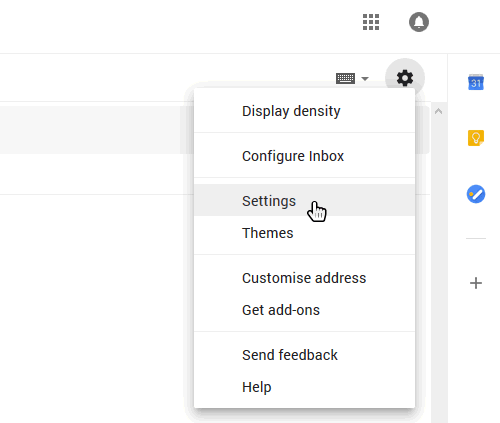
-
2) Select "Filters and blocked addresses":
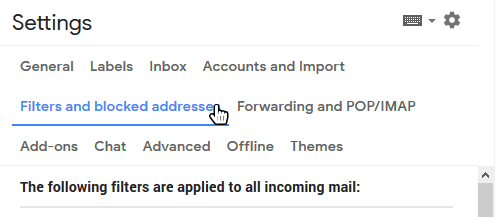
-
3) Scroll past all your existing filters and select "Create a new filter":
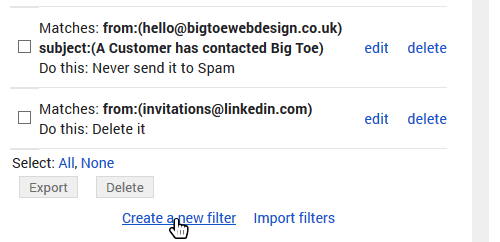
-
4) Add this email address [email protected] in the "From" field.
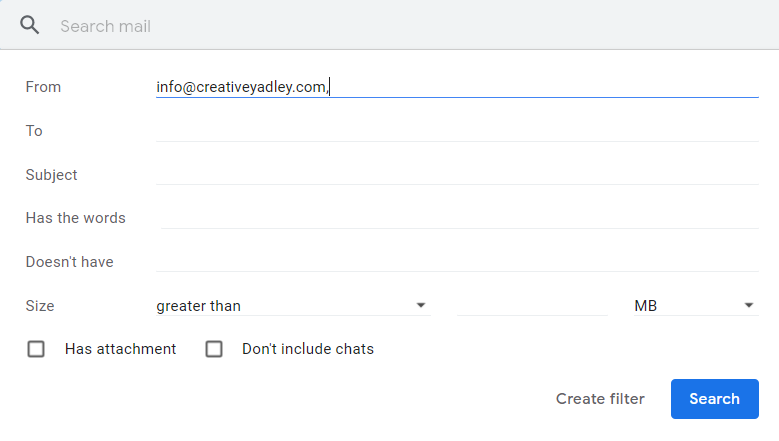
-
5) Check the "Never send to spam" box and click "Create Filter". Our email address will now be whitelisted!
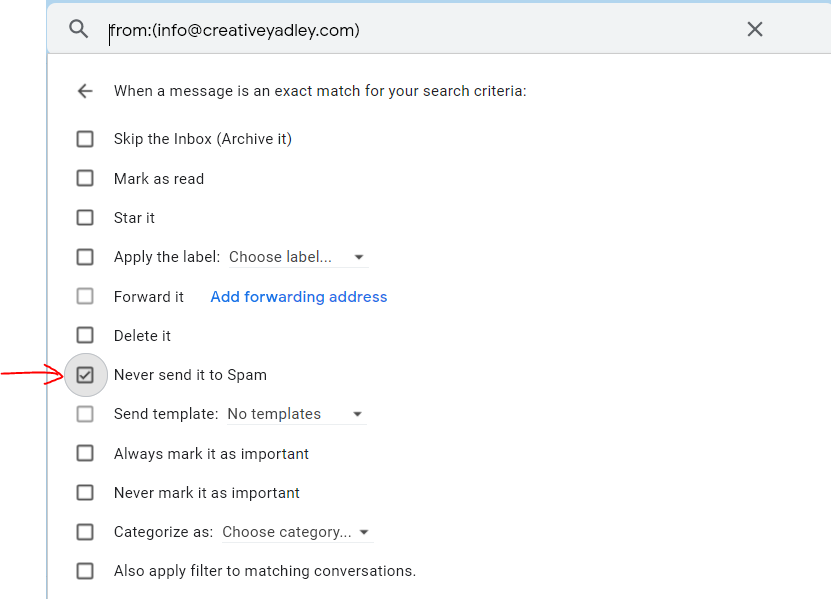
Whitelisting our Whole Domain
-
In 'Step 4' we whitelisted a single email address. It's also possible to whitelist all emails from our domain.
By adding @creativeyadley.com to the "From" field instead of [email protected] you would whitelist every email address belonging to Creative Yadley.
Whitelisting Multiple Email Addresses
-
To whitelist more than one email address simply add each email address separated by the pipe symbol. For example, "[email protected]| [email protected]".
-
The pipe symbol is a vertical bar '|' that can be added with shift and backslash on most keyboards.
- That`s all, thanks for reading!

