
- To seamlessly integrate your website or landing page with PayPal, we usually require only your PayPal email address.
- However, there are instances when specific PayPal API operations need to be performed on your behalf, which may necessitate granting us temporary developer access to your PayPal account.
- No worries—this process is straightforward, secure, and ensures we can get the job done efficiently! Follow the detailed steps below to grant us access.
Why Do We Need Developer Access?
- There are certain advanced operations, like configuring API credentials, setting up payment notifications (IPN), or troubleshooting transaction errors, that require us to access your PayPal account with developer-level permissions.
- Rest assured, this access is limited to technical functionality and does not give us control over funds or other sensitive account details.
How to Grant Us Developer Access
-
Log In to Your PayPal Account
- Go to PayPal and sign in using your Personal or Business account credentials.
- If you don’t have a PayPal account yet, you’ll need to create one first.
-
Access Your Profile Settings
- Click the Profile Icon in the upper-right corner of your dashboard.
- From the drop-down menu, select Profile & Settings.
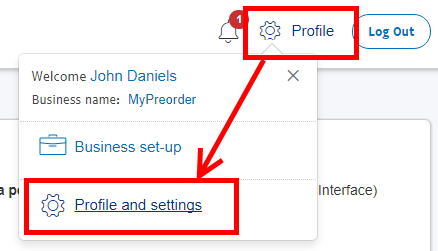
-
Navigate to API Access Settings
- On the left-hand menu, click My Selling Tools.
- Scroll to the Selling Online section and locate the row labeled API Access.
- Click the Update link next to API Access.
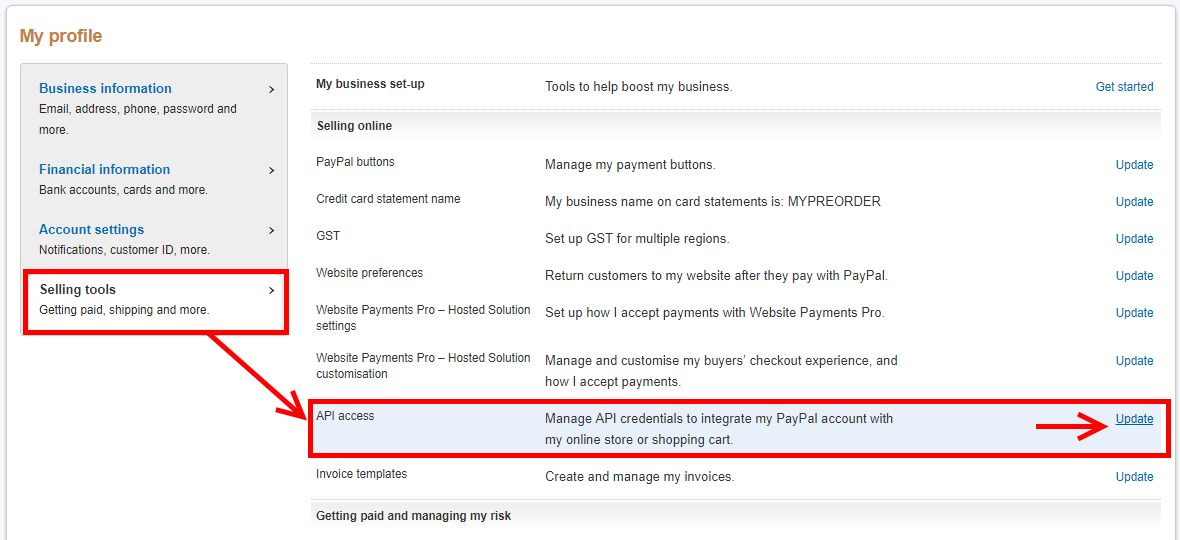
-
Grant API Permissions
- On the API Access page, find the option for Grant API Permission and click it.
- You’ll be prompted to enter the details of the third-party developer you want to grant access to.
-
Add Creative Yadley as a Developer
- In the provided field, enter our company name Creative Yadley and email address [email protected].
- Click Next to proceed.
-
Assign Developer-Level Permissions
- On the Add New Third-Party Permissions page, you’ll see a list of permission options.
- Select Developer Access to ensure we have the technical access required to perform the necessary operations.
- Click Add to finalize.
-
Confirm Access Invitation
- Once you’ve completed the process, PayPal will notify us of the granted permissions.
- We’ll acknowledge the access and get to work on integrating or troubleshooting your PayPal payment gateway.
Important Notes:
-
Revoke Access Anytime:
You retain full control over your account and can revoke our developer access at any time through the same settings page. -
Limited Permissions:
The permissions we request are strictly limited to developer-level actions and do not allow us to view, withdraw, or manage your account funds. -
Secure Communication:
Always ensure you are logged in to PayPal through their official website (www.paypal.com) to protect your account credentials.
Granting us developer access to your PayPal account allows us to ensure your website’s payment gateway functions smoothly and effectively. If you encounter any issues during this process, don’t hesitate to reach out to us for support.
Let’s make your online payment experience seamless!

