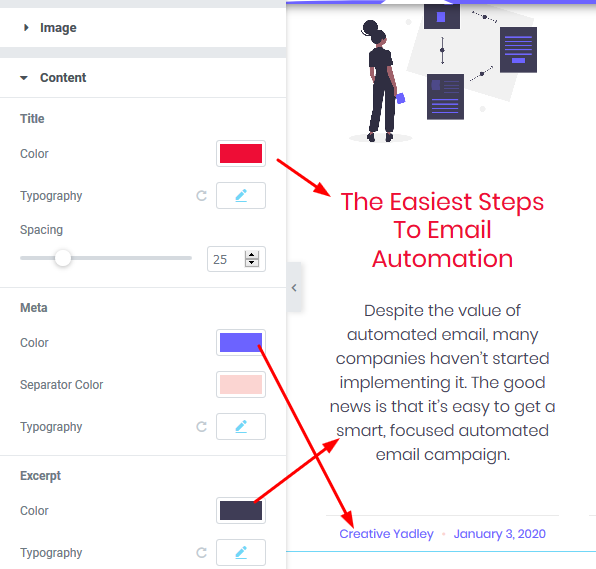This the BLOG ARCHIVE page that lists all of your blog posts.
1. To change this image:
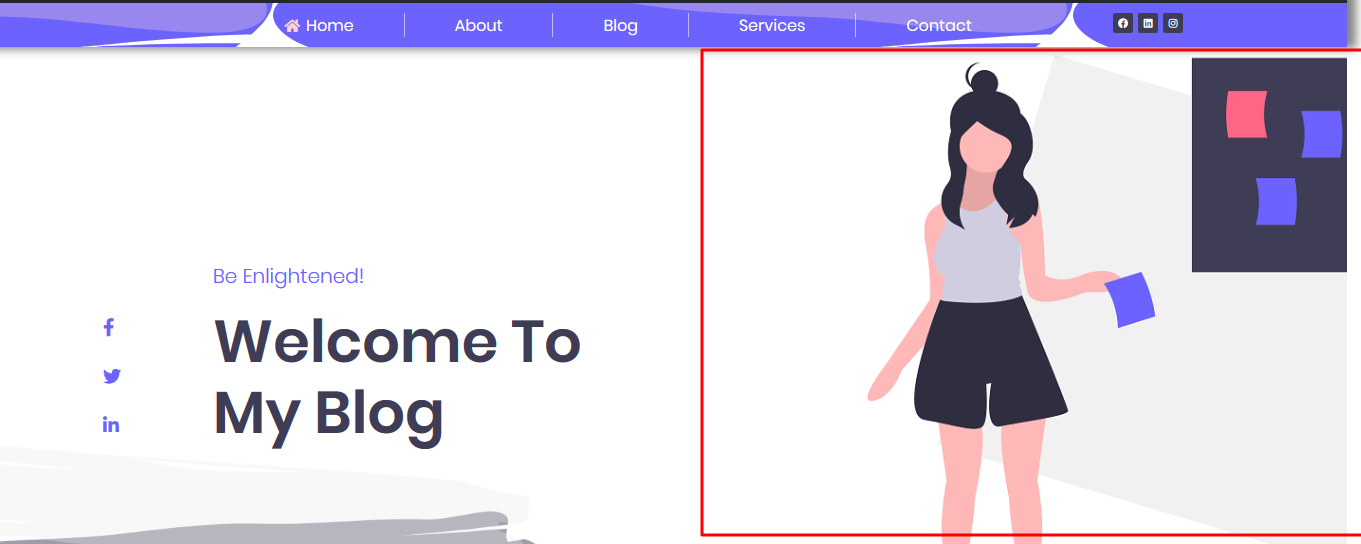
Hover over the top left of the image and click on the COLUMN EDITOR icon.
Then on the editor panel that opens on the left, click on STYLE.
The current image will show in the image box. Click on the image to select a new one from your media library or to upload a new one from your computer.
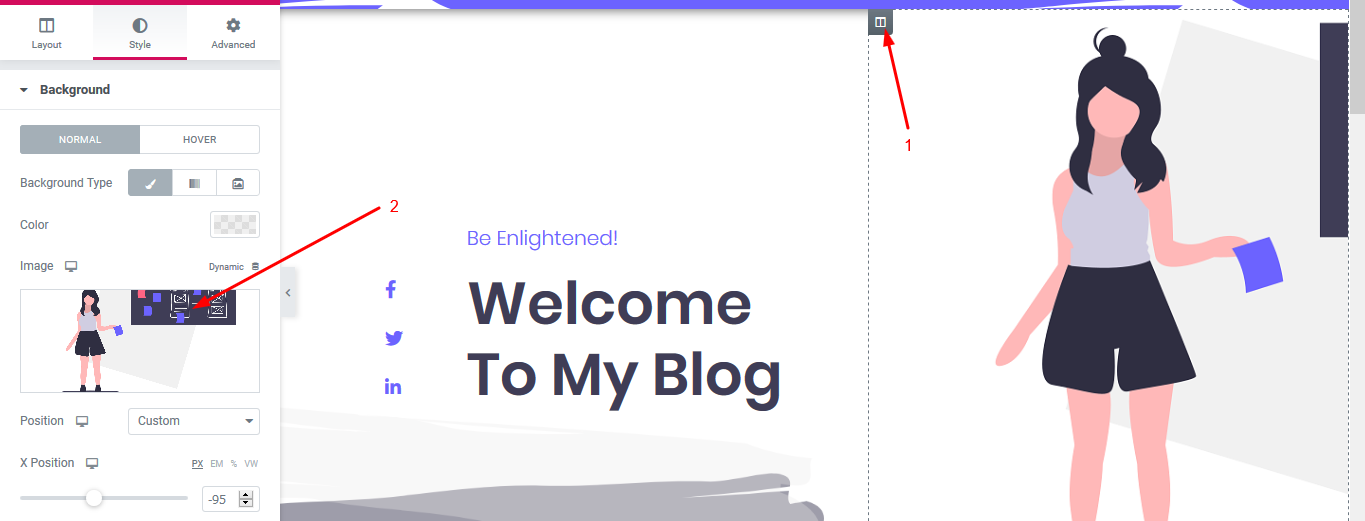
2. To change the text here:
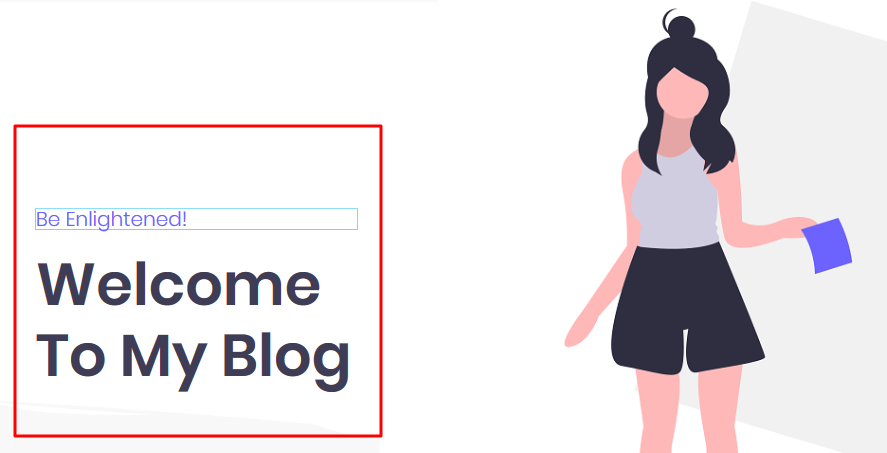
Click on the text that you want to change and edit it as needed in the editor panel that opens on the left.
To change the text color, spacing, make it italics etc, click on STYLE
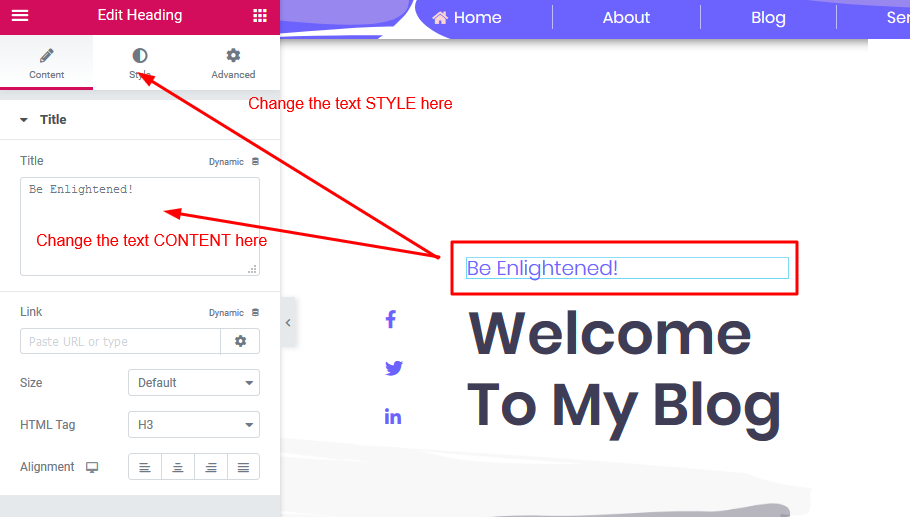
In this section here and the other one similar to it below:
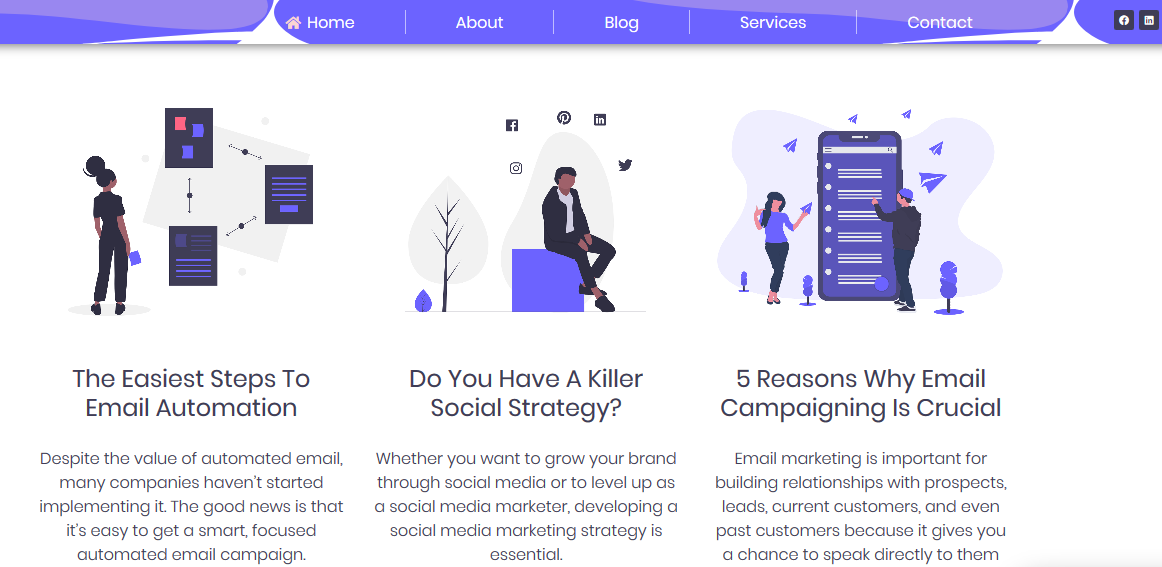
You can
Change the number of columns
Change the number of posts that show on the page
Disable images
Change the current category of posts to show a different category
To make those changes and more, hover over the section and click on the pencil icon that is on the right of the section. Clicking on that little pencil icon will open up the editor panel and you can edit the section as needed:
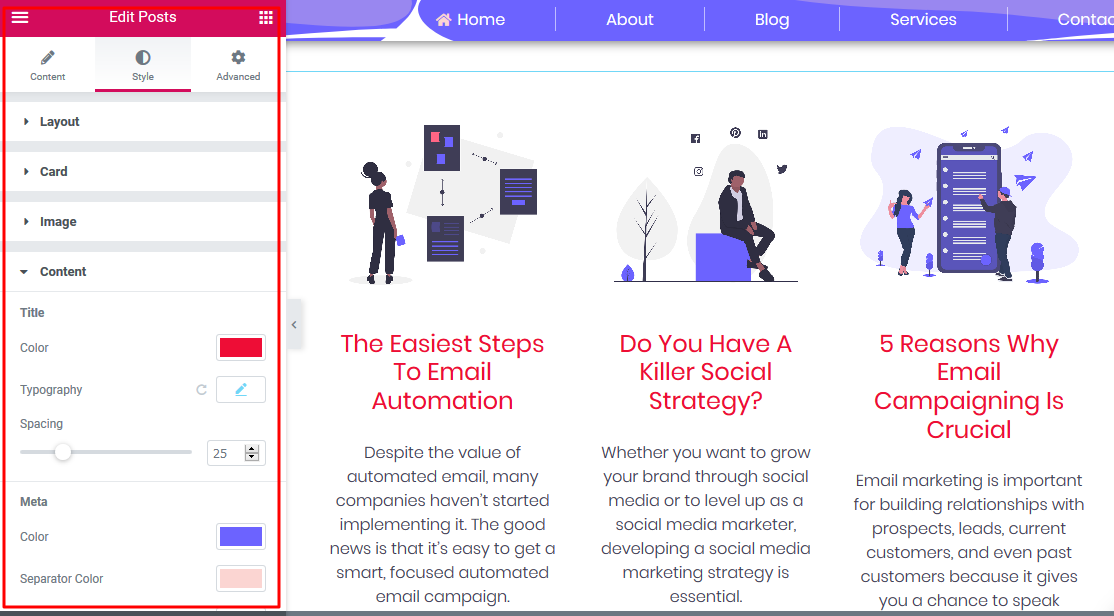
You can change the color of your Title, Meta or Except easily.
This screenshot below shows what a Title/Meta/Except is as below.
Remember, the entry point to changing those colors is by first clicking on STYLE as shown above: