Why Share Access with Creative Yadley on Calendly
- As the owner or administrator of your Calendly account, you can easily invite Creative Yadley to join your team.
- This step is crucial if you want to integrate your website or landing page with Calendly's booking features.
- Once this integration is complete, you'll streamline the booking process for your clients, allowing them to schedule appointments directly on your website.
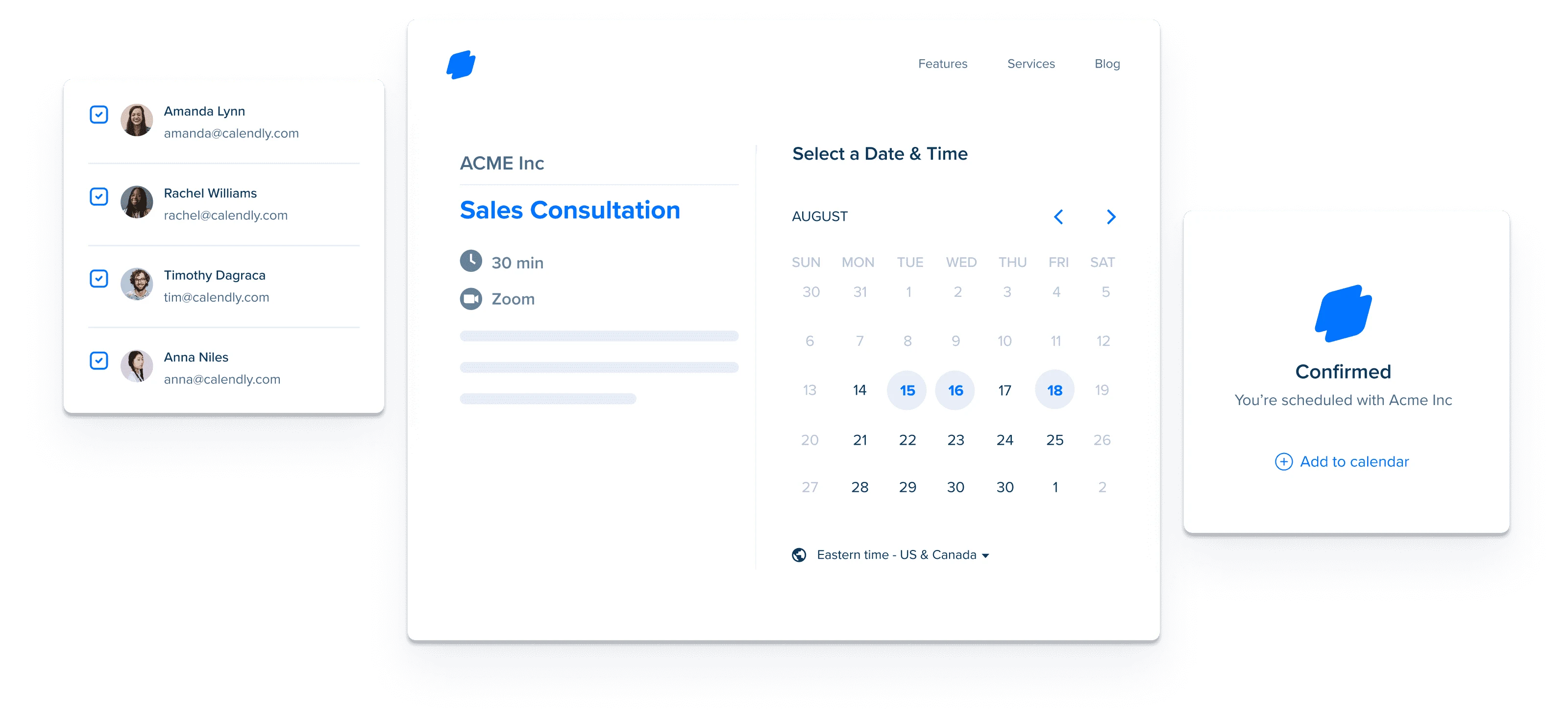
How To Invite Us As a Team Member:
1. Accessing Team Settings:
- From any Calendly page, navigate to "Create +" and select "New Team."
- If you are having difficulty finding the New Team option, click here to visit the New Team page directly
- Enter 'Creative Yadley' as the Team Name, which will appear on your team scheduling page.
- Optionally, update the Team Page link and Welcome Message.
- Here is a quick video that covers the few steps involved:
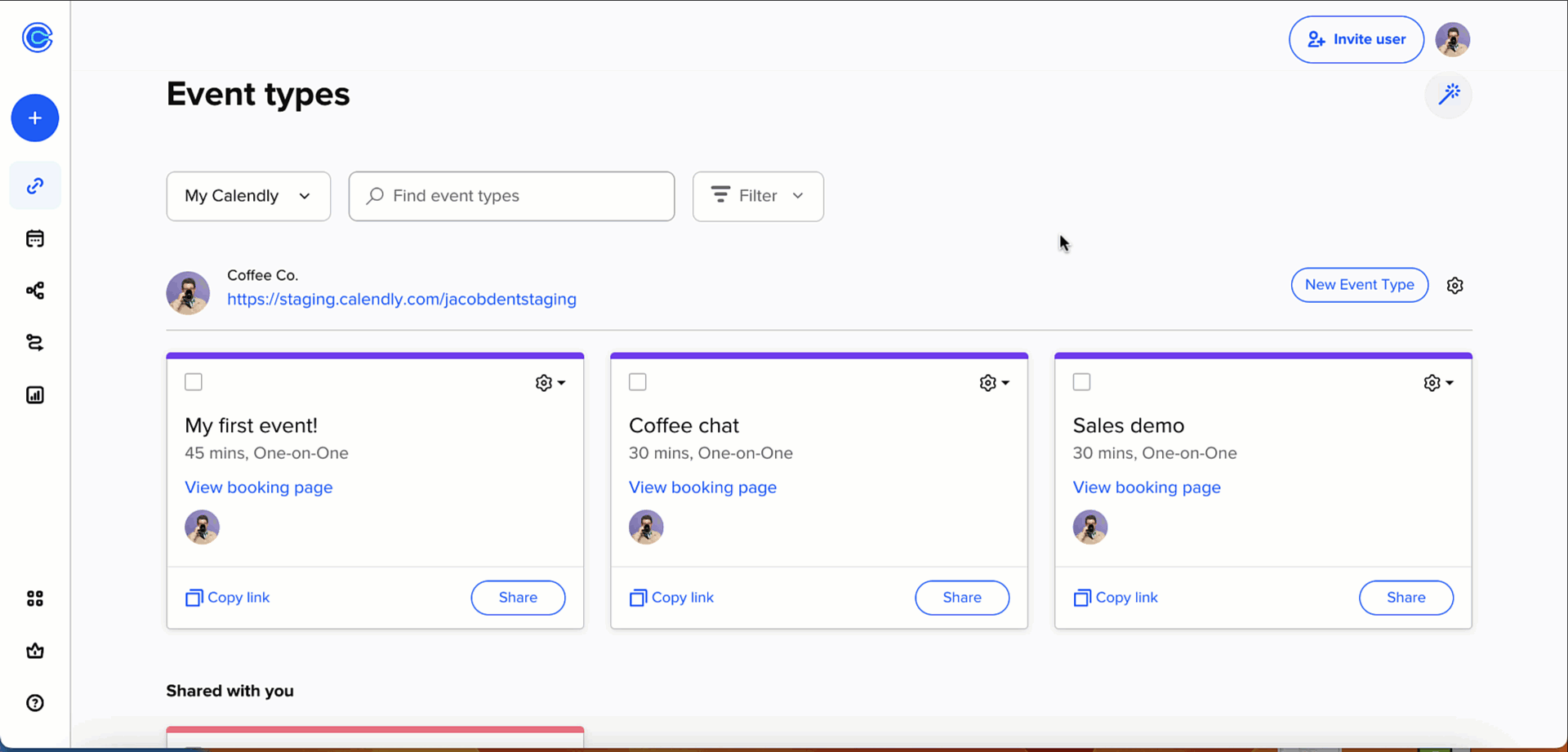
Prefer reading instead? Read on...
2. Assigning Roles and Permissions:
- Under "Can manage team," select the team manager role to grant appropriate permissions.
- Note: Administrators are automatically designated as team managers.
3. Sending the Invitation:
- In the email dialog box, add the email address: [email protected].
- Optionally, upload a Team Avatar for visual identification.
- To set the Time Zone for your team, select the box and choose Wyoming, USA (our normal working time zone).
4. Confirmation and Communication:
- Upon invitation submission, we will receive and accept the invitation promptly.
- For changes in the invitation process or email addresses, kindly inform Creative Yadley beforehand to ensure smooth integration.
Important Note:
If you plan to send us an invitation using an email address different from the one we have on file for you, kindly inform us beforehand. Due to the sensitive nature of user data and third-party accounts, we can only accept invitations sent from recognized email addresses.
Unable to Add Team Members?
- We understand that you might not see the option to add new team members.
- If this option is unavailable, it likely means that your account does not have a valid subscription to add new seats or members.
- In such cases, we recommend sharing your direct Calendly username and password with us.
- Rest assured, your login credentials are secure with us, and we prioritize the confidentiality of your information.
- You can always change your login details promptly after the integration process has been completed.

